Managing Offers
▼
How to Remove, Edit, or Renew Offers
Navigate to your dashboard and go to "Events" to view the event you'd like to manage. It's important that all active offers are accurate and up to date as clients can select them at any time to send to contract.
Once at the Event Details page, find the "Offers/Mesages" section and select the entertainer profile you submitted the offer for. Here you will see the option to remove, renew, and edit offers.
After an offer has expired, the client can ask you to renew the offer. You will receive a notification when this happens. You will be able to renew by using the "Renew Offer" button on the offer listed. Here you can also update or change any details on the offer.
If you would like to remove an offer, click the "Remove Offer" button and confirm. You can repeat this process for any other offers you want to remove on the same event.

Submitting Additional Offer(s)
While viewing an event, you can submit an additional offer in one of two places:
Event Details page: On the "Event Details" page, press the "Submit Offer" button. Then choose the entertainer profile you would like to submit an offer for. Proceed through the steps as normal.
Offers/Messages page: On the "Offers/Messages" page, navigate to the entertainer you are interested in submitting an additional offer for. Click "Submit Offer" in the right corner. From here, you can proceed with the offer submission form as normal.
Once submitted, you'll see your original and new offer(s).
© 2024 EVA, All Rights Reserved